Troubleshooting issues with importing payroll data into QuickBooks
- QBA Services LLC

- Sep 4, 2023
- 2 min read

Introduction:
QuickBooks is a fantastic tool that simplifies payroll management for businesses of all sizes. You can efficiently track employee wages, taxes, and other payroll-related expenses by importing payroll data into QuickBooks. However, you may sometimes encounter hurdles during the data import process. Fear not! This dedicated article will guide you through some user-friendly troubleshooting steps to resolve issues importing payroll data into QuickBooks.
Let's follow the steps in detail to troubleshoot issues with importing payroll data into QuickBooks.
Step #1. Verify Payroll Data Format:
The first step in troubleshooting payroll data import issues is ensuring the data format is compatible with QuickBooks. Check whether your payroll data is in a supported format such as Excel (XLS, XLSX), CSV (Comma Separated Values), or IIF (Intuit Interchange Format). If the data is not in the correct format, convert it using spreadsheet software or other data conversion tools.

Step # 2. Check Data for Errors:
Before importing, thoroughly review your payroll data for any errors or inconsistencies. Common mistakes like misspelled employee names, incorrect wage amounts, or missing tax details can lead to import problems. Correcting these errors beforehand will save time and ensure a smooth import process.
Step #3. Update QuickBooks Payroll Tax Tables:
QuickBooks regularly updates payroll tax tables to comply with changing tax regulations. If you encounter payroll data import issues due to tax discrepancies, check if your QuickBooks has the latest tax table updates. To do this, go to the "Employees" menu, select "Get Payroll Updates," and follow the on-screen instructions.

Step #4. Check Import Mapping:
During the data import process, QuickBooks uses mapping to match your payroll data fields with the corresponding fields in the software. If you encounter errors, verify that the import mapping is accurate. Ensure that your payroll data fields (e.g., employee ID, wage, deductions) align correctly with the appropriate QuickBooks fields.
Step #5. Test Import with Sample Data:
Before importing the entire payroll data, test the process with a smaller sample file. This allows you to identify and troubleshoot any issues before dealing with larger datasets.
Step # 6. Split Large Files:
Consider splitting the file into smaller, manageable portions if importing a significant amount of payroll data. Importing large files at once might overwhelm QuickBooks, leading to errors. Splitting the data will make the process smoother and reduce the risk of encountering problems.
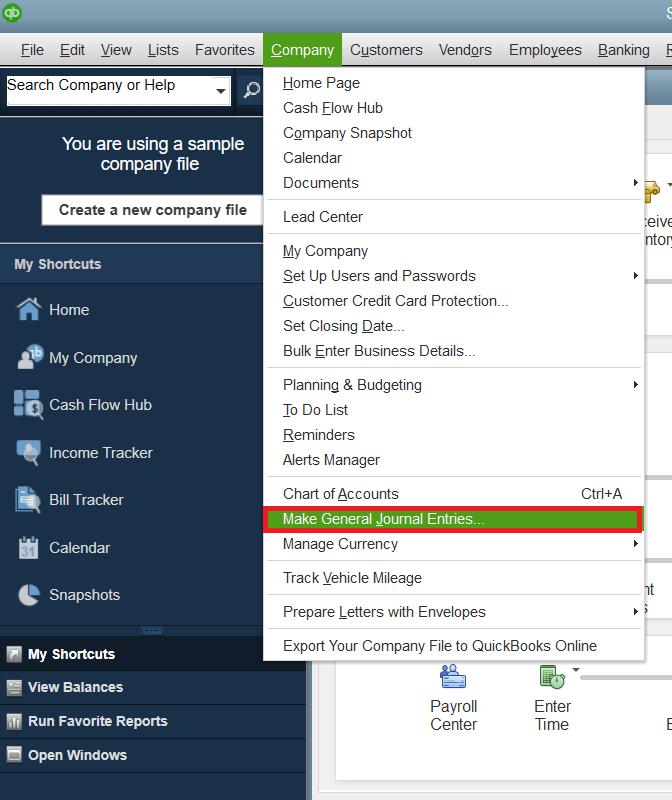
Step #7. Use Payroll Import Templates:
QuickBooks provides pre-designed payroll import templates that ensure seamless data mapping and import. Utilize these templates to save time and avoid manual data adjustments.

Conclusion:
Importing payroll data into QuickBooks is crucial to managing employee wages and taxes efficiently. Following these user-friendly troubleshooting steps can resolve issues and streamline the payroll data import process. Always double-check your data for accuracy, stay up-to-date with tax table updates, and use QuickBooks' import templates when possible. With these practices in place, you'll be able to harness the full potential of QuickBooks for smooth and hassle-free payroll management. Happy importing!
_edited.jpg)


Comments