Troubleshooting QuickBooks Error "There is not enough space on drive C:/ to extract .."(2023 Guide)
- QBA Services LLC

- Jul 20, 2023
- 4 min read
Updated: Aug 11, 2023

Table of Contents
Introduction
QuickBooks is a popular accounting software widely used by businesses to manage their finances effectively. However, during the installation or update process, users may encounter an error message stating "There is not enough space on C Drive" or similar messages indicating insufficient disk space. This error can prevent the successful installation of QuickBooks and hinder its functionality.
In this article, we will explore the steps to troubleshoot and resolve the "Not Enough Space on C Drive" error in QuickBooks. Follow these systematic guidelines to ensure a smooth installation process and get your QuickBooks up and running without any hindrances.

Possible Causes of QuickBooks Out of Memory Error
System Glitches: In some cases, QuickBooks might fail to detect the available memory on the system due to certain glitches or technical issues.
System Requirements Not Met: QuickBooks 2023 has specific system requirements that need to be met for proper functioning. Failure to meet these requirements can lead to errors during installation.
Insufficient Memory: QuickBooks requires at least 1 GB of memory for installation. If the computer does not have enough available memory, the installation process may encounter errors.
Corrupt Installer Package: In some instances, the QuickBooks Installer package itself might be corrupt, leading to errors during the installation process.
Video Tutorial on how to fix QuickBooks Error : "There is not enough space on drive C:/ to extract this package"
Steps to Fix the error "There is not enough space on drive C:/ to extract this package"
Step 1 : Resolve using WinRAR Tool.
Step 1.1 : Download and Install WIN-RAR Software
Before proceeding with QuickBooks installation, download the WIN-RAR software, which is necessary to extract the QuickBooks setup files.
Download WIN-RAR from the official website using the following link: https://www.win-rar.com/fileadmin/winrar-versions/winrar/winrar-x64-622.exe
After downloading, run the WIN-RAR installer and follow the on-screen instructions to complete the installation process. Once installed, click "OK" when the installation is done.
Step 1.2 : Extract QuickBooks Setup Files
Locate the QuickBooks setup file that you downloaded.
Right-click on the QuickBooks setup file and choose the option "Extract to quickbookspro2023." The WIN-RAR software will extract the contents of the setup file into a new folder named "QuickBooks Pro 2023."
Step 1.3: Install QuickBooks
Open the extracted folder "QuickBooks Pro 2023."
Look for the file named "setup.exe" within the extracted folder.
Double-click on "setup.exe" to initiate the QuickBooks installation process.
Follow the on-screen instructions provided by the QuickBooks installer to complete the installation.
Once the installation is finished, launch QuickBooks and proceed with the setup and configuration as per your business requirements.
Step 2: Check Disk Space
The first step is to check the available disk space on Drive C:
Press Windows + E to open File Explorer.
Right-click on Drive C and select Properties.
In the General tab, check the Free space available.

If the available space is critically low, consider freeing up disk space by removing unnecessary files or moving them to an external drive.
Step 3: Disk Cleanup
Windows provides a built-in tool called Disk Cleanup that can help you remove temporary files and free up disk space:
Step 1. Press Windows + R, type in cleanmgr, and hit Enter.

Step 2. Select Drive C from the drop-down menu and click OK.

Step 3 . Now Hit 'Clean Up system files' Select C Drive and Click OK.
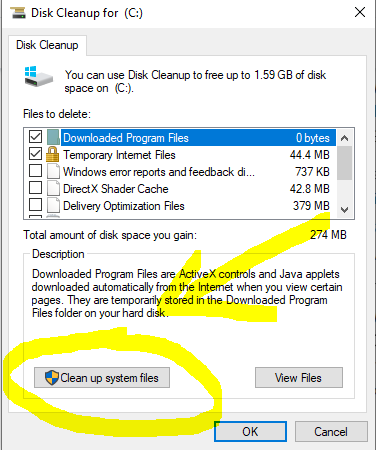
The tool will calculate the amount of space you can free up. [Note : During Disk Cleanup, the files listed are typically unnecessary temporary files, cache, and other items that can be safely removed to free up disk space on your system. Checking all the boxes and proceeding with the cleanup will help remove these unwanted trash files and create more space on your system drive. However, before proceeding, it's always a good idea to review the files listed to ensure that there are no important files accidentally included in the cleanup process. Once you've verified that the files are indeed unwanted, you can confidently proceed with the Disk Cleanup to optimize your system's storage. ]
Check the boxes next to the file categories you want to clean. Then Click OK
Step 4: Disk Defragmentation
Defragmenting the hard drive can reorganize fragmented data, improving overall system performance:
Press Windows + S, type Defragment and Optimize Drives, and select it from the search results.
Select Drive C and click Optimize. The process may take some time depending on your drive size and fragmentation level.
Step 5: Compress Old Files
Windows also allows you to compress older files to save disk space:
Press Windows + E to open File Explorer.
Right-click on Drive C and select Properties.
In the General tab, click Disk Cleanup.
Click Clean up system files, select Compress your OS drive, and click OK.
Step 6: Move Company File
If your QuickBooks company file is taking up significant space, consider moving it to another drive with more free space:
Create a folder on the desired drive.
Copy your QuickBooks company file to the new folder.
Open QuickBooks and select Open or Restore Company.
Choose Open a Company File, navigate to the new location, and select the file.
Conclusion
Encountering the "Not Enough Space on C Drive" error during QuickBooks installation can be frustrating, but by following the systematic steps provided in this guide, you can easily resolve the issue. The WIN-RAR software is essential for extracting the setup files and ensuring a successful installation process. With QuickBooks up and running, you can efficiently manage your finances and focus on growing your business with confidence.
By implementing these troubleshooting steps, you can overcome the installation obstacles and take full advantage of QuickBooks' features to streamline your accounting processes and improve overall efficiency in your business operations. Happy accounting with QuickBooks!
FAQs: Troubleshooting QuickBooks Error "There is not enough space on drive C:/ to extract this package"
Q: How do I run Disk Cleanup to free up space on my C drive?
To run Disk Cleanup on Windows, follow these steps: -
- Click on the "Start" button and type "Disk Cleanup" in the search bar. -
- Select "Disk Cleanup" from the search results. -
- Choose the C drive from the drop-down menu and click "OK." -
- Disk Cleanup will calculate the amount of space you can free up. -
- Check the boxes next to the types of files you want to delete (e.g., temporary files, recycle bin, etc.). -
- Click "OK" and then "Delete Files" to start the cleanup process.
Q: How can I update Windows to the latest version?
To update Windows, follow these steps: -
- Click on the "Start" button and go to "Settings" (the gear icon).
- In the Settings window, click on "Update & Security." -
- Select "Windows Update" from the left-side menu. -
- Click on "Check for updates." - If updates are available,
- click "Download" and let Windows install them. -
- Restart your computer once the updates are installed.
Q: How do I temporarily disable antivirus software during QuickBooks installation?
To temporarily disable antivirus software, follow these general steps (specific steps may vary depending on the antivirus software you use): -
- Locate the antivirus icon in the system tray (usually at the bottom right of the desktop).
- Right-click on the icon and look for an option like "Disable," "Pause," or "Turn Off." - - Select the appropriate option and choose the duration for which you want to disable the antivirus. - Confirm the action if prompted, and the antivirus protection will be temporarily disabled.
Q: How can I check the available space on my C drive?
To check the available space on your C drive, follow these steps:
- Open "File Explorer" (Windows Explorer).
- Look for the C drive in the left-hand pane under "This PC" or "Computer."
- Right-click on the C drive and select "Properties."
- In the General tab of the Properties window, you'll see the used and free space available on the C drive.
Q: What are the system requirements for QuickBooks Desktop 2023?
QuickBooks Desktop 2023 requires a 64-bit Windows operating system, including Windows 10, Windows 11, and Windows Server 2012, 2016, 2019, and 2022. It does not support Windows 8.1 or 32-bit systems.
Hardware requirements include a minimum 2.4 GHz processor speed, 8GB of RAM (16GB recommended), and 2.5 GB of available disk space.
For optimal performance, using a solid-state drive (SSD) is recommended.
QuickBooks Desktop Enterprise 23.0 also supports certain mobile devices for its Warehouse Manager feature, such as Zebra TC20/TC25/TC51 and Zebra MC40.
The software integrates with Microsoft Office (2016, 2019, and 2021), Quicken (2016-2022), and Adobe Acrobat Reader (9.0 or later).
Internet access is required for online features and services.
The software is compatible with various anti-malware and antivirus programs. Please check the link below for more details : https://www.quickbizsupport.com/quickbooks-system-requirements
Q: How do I check the system requirement on windows 11?
To check the system requirements on Windows 11, follow these steps:
Click on the "Start" button located in the taskbar.
Select the "Settings" icon (gear-shaped) from the Start menu. Alternatively, you can press the Windows key + I on your keyboard to open Settings directly.
In the Settings window, click on "System" from the left-side menu.
Under the "System" settings, scroll down and click on "About" from the left-side menu.
On the right-side pane, you will find detailed information about your Windows 11 system, including the processor, installed RAM, device specifications, and Windows specifications.
Check the "Device specifications" section to find information about your processor and RAM.
Under the "Windows specifications" section, you will see the version and edition of your Windows 11 operating system.
By following these steps, you can easily check if your system meets the minimum requirements for QuickBooks Desktop 2023, or any other software or application that you plan to install on your Windows 11 computer.
Q: Where can I watch the video tutorial on troubleshooting this QuickBooks error "There is not enough space on drive C:/ to extract this package"?
To watch the video tutorial on QuickBooks error "There is not enough space on drive C:/ to extract this package" , please click on the link below :
Q: How can I get further assistance if the error persists despite trying all the troubleshooting steps?
If the error persists, you can seek assistance from QuickBooks support or consult with IT experts who can provide personalized solutions for your specific situation.
For quick help, you can chat with us by visiting www.quickbizsupport.com or call
us at 1-866-768-8927.
_edited.jpg)


Comments