Quick & Free 6 Steps Guide to Converting QuickBooks Enterprise to QuickBooks Pro or Premier
- QBA Services LLC

- Apr 24, 2023
- 6 min read
Updated: Mar 12, 2024
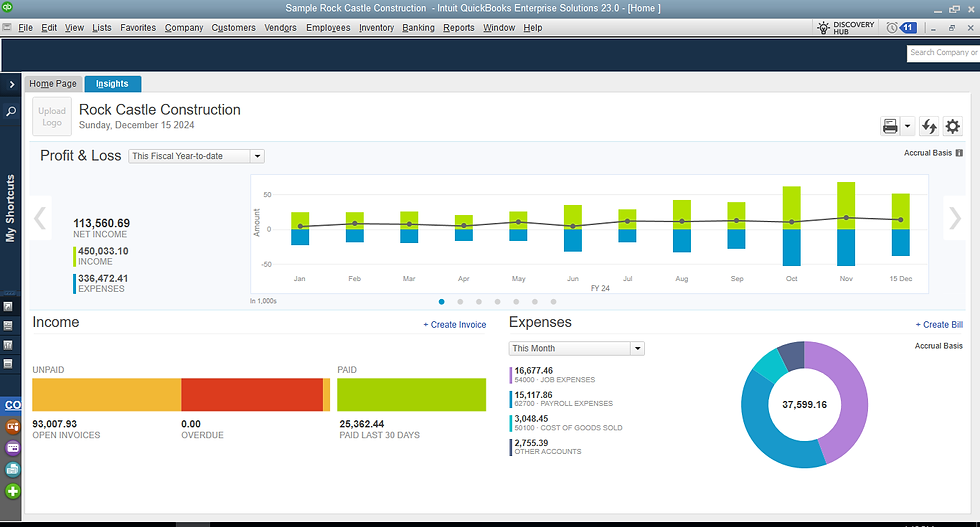
Table of contents
Have you lately realized that you are spending too much money on QuickBooks and using it for very limited work specially after the subscription model on QuickBooks Desktop ?
If you are running QuickBooks Enterprise spending thousands of dollars per year for no reason then here is way to at-least save around seven hundred dollars per year just by downgrading to pro or premier.
If you have been using QuickBooks Enterprise and considering to convert QuickBooks Enterprise to QuickBooks Pro or Premier, you may face some challenges in transferring your data. In this guide, our QuickBooks Support guide will walk you through the process of converting QuickBooks Enterprise to Pro, step by step. By following these instructions, you can ensure a smooth transition and avoid losing any important data.
Step 1: Back up your data before you convert QuickBooks Enterprise to QuickBooks Pro or Premier.
Before you make any changes to your QuickBooks software, it is important to create a backup of your data. This will ensure that you have a copy of your information in case anything goes wrong during the conversion process. To create a backup in QuickBooks Enterprise, follow these steps:
Open QuickBooks Enterprise and log in as the Administrator.
Click on the "File" menu and select "Utilities."
Click on "Export," then "Create a Backup."
Choose a location to save your backup file, and give it a descriptive name that includes the date and time.
Click "Save" to create your backup.

Step 2: Uninstall QuickBooks Enterprise
Once you have backed up your data, you can uninstall QuickBooks Enterprise from your computer. To do this, follow these steps:
Open the Windows Control Panel and select "Programs and Features."
Find QuickBooks Enterprise in the list of installed programs, and click "Uninstall."
Follow the prompts to complete the uninstall process.

Step 3: Install QuickBooks Pro
After uninstalling QuickBooks Enterprise, you can install QuickBooks Pro on your computer. To do this, follow these steps:
Insert the QuickBooks Pro installation CD into your computer, or download the installation file from the QuickBooks website.
Follow the prompts to install QuickBooks Pro on your computer. Make sure to select the appropriate options for your business needs.
Once the installation is complete, open QuickBooks Pro and log in as the Administrator.

Step 4: Import your data
Now that you have QuickBooks Pro installed, you can import your data from the backup file you created earlier. To do this, follow these steps:
Click on the "File" menu in QuickBooks Pro and select "Utilities."
Click on "Import," then "From QuickBooks Enterprise."
Browse to the location where you saved your backup file, and select it.
Follow the prompts to import your data into QuickBooks Pro.

Step 5: Verify your data
After importing your data, it is important to verify that everything transferred correctly. To do this, follow these steps:
Click on the "File" menu in QuickBooks Pro and select "Utilities."
Click on "Verify Data."
Follow the prompts to run the verification process.
If any issues are found, follow the prompts to resolve them.

Step 6: Reconcile your accounts
Finally, you should reconcile your accounts in QuickBooks Pro to ensure that your financial records are accurate. To do this, follow these steps:
Click on the "Banking" menu in QuickBooks Pro and select "Reconcile."
Follow the prompts to reconcile each account.
Make any necessary adjustments to your records based on the reconciliation results.

By following these six steps, you can successfully convert QuickBooks Enterprise to Pro and ensure that your data is transferred accurately. If you encounter any issues during the process, consult the QuickBooks Pro user guide or seek help from a QuickBooks expert. With a little patience and attention to detail, you can make a smooth transition to QuickBooks Pro and enjoy its many benefits.
Are you in need of QuickBooks Support? Look no further! Our team of experts is here to help you with all your QuickBooks-related issues. Whether you're struggling with troubleshooting, data backup, or software installation, we have the knowledge and experience to assist you every step of the way. Additionally, if you're considering converting from QuickBooks Enterprise to QuickBooks Pro or Premier, we can guide you through the process seamlessly. Don't let QuickBooks stress you out any longer - Contact our QuickBooks support team today for quick and reliable assistance!
FAQ'S
Q1. What is QuickBooks Enterprise, and how does it differ from QuickBooks Pro or Premier?
A1. QuickBooks Enterprise is a powerful accounting software designed for medium to large-sized businesses that require advanced inventory management, sophisticated reporting, and user permissions. QuickBooks Pro and Premier, on the other hand, are designed for small businesses and offer basic accounting features such as invoicing, expense tracking, and financial reporting.
Q2. Can QuickBooks Enterprise data be converted to QuickBooks Pro or Premier?
A2. Yes, QuickBooks Enterprise data can be converted to QuickBooks Pro or Premier. However, the process requires the use of a third-party software or service to ensure a smooth and error-free transition.
Q3. What are the benefits of converting from QuickBooks Enterprise to QuickBooks Pro or Premier?
A3. Converting from QuickBooks Enterprise to QuickBooks Pro or Premier can result in cost savings as Pro and Premier versions are more affordable. It can also help streamline accounting processes and make it easier to manage financial data for small businesses.
Q4. What data can be transferred during the QuickBooks Enterprise to QuickBooks Pro or Premier conversion process?
A4. The conversion process can transfer a range of data, including customer and vendor information, account balances, item lists, and transaction history. However, some data may not be transferable, such as custom reports or templates that were created in QuickBooks Enterprise. Here's a table showing the data that can be transferred during the QuickBooks Enterprise to QuickBooks Pro or Premier conversion process:ere's a table showing the data that can be transferred during the QuickBooks Enterprise to QuickBooks Pro or Premier conversion process:
Data Type | Transferable? |
Customer information | Yes |
Vendor information | Yes |
Employee information | Yes |
Chart of accounts | Yes |
Items and services | |
Transactions (bills, invoices, payments, etc.) | Yes |
Payroll information | Yes |
Reports | No |
Custom templates | No |
Memorized transactions | No |
Fixed asset information | Yes |
Note that some data may not be transferable if it's not supported by the target version of QuickBooks. It's always a good idea to review the QuickBooks documentation and consult with a qualified professional before attempting a conversion.
Q5. How long does it take to convert QuickBooks Enterprise data to QuickBooks Pro or Premier?
A5. The time it takes to convert QuickBooks Enterprise data to QuickBooks Pro or Premier varies depending on the size of the company file and the complexity of the data. On average, the process can take a few hours to a few days. It is recommended to consult with a qualified professional to ensure a smooth and efficient conversion process.
Q6. Will I lose any data during the conversion process?
A6. During the conversion process from QuickBooks Enterprise to QuickBooks Premier, there is a low risk of losing any data. However, it is recommended to backup and save your QuickBooks Enterprise data before starting the conversion process. This will ensure that you have a copy of your data in case of any errors or issues during the conversion process. Additionally, it is important to verify the compatibility of QuickBooks Premier with your system requirements to ensure a smooth transition. By following the steps outlined in this guide and consulting with experts if needed, you can minimize the risk of data loss during the conversion process.
In conclusion, converting QuickBooks Enterprise to QuickBooks Premier can be a seamless process if done correctly. It is important to prepare for the conversion, migrate your data properly, and set up QuickBooks Premier with care. By following the tips provided in this guide and seeking QuickBooks support if needed, you can successfully convert your QuickBooks Enterprise data to QuickBooks Premier. Don't hesitate to use QuickBooks chat for additional support during the conversion process. With a little planning and effort, you can enjoy the benefits of QuickBooks Premier in no time.
Click here to check the The Benefits of QuickBooks Enterprise to Pro Conversion
QuickBooks Desktop articles :
Disclaimer :
The information provided in this article is intended for informational purposes only and should not be construed as professional advice. Users are encouraged to consult with qualified professionals and QuickBooks experts for specific guidance and support tailored to their unique circumstances. Any actions taken based on the content of this article are at the reader's discretion and risk.
_edited.jpg)


I want to thank Steve from www.quickbizsupport.com for helping me transition from QuickBooks Enterprise to Pro. Given our business situation, we needed something that fit our budget, and discovering you guys was a lifesaver. Your dedicated support made it all possible, and I couldn't have done it without you. I will definitely recommend your QuickBooks, Bookkeeping and Hosting services to my friends and family. Thank you Brian, Samantha for making things super easy and seemless for me .You'll make a great team. Thanks for the awesome support!
I am absolutely thrilled with the exceptional bookkeeping services provided by the ABC team! From the very beginning, they have demonstrated remarkable professionalism, expertise, and dedication to ensuring my business's financial health. Their deep knowledge and experience in not only bookkeeping service but also quickbooks application have made my life so easy. I dont have to spend anytime even if I have any QuickBooks issues . Their cloud hosting service is just amazing. These guys know their stuff.I would strongly recommend anyone using quickbooks
to use their service and save time and money.