Tips and Tricks to Convert QuickBooks Enterprise to Pro
- QBA Services LLC

- Apr 27, 2023
- 3 min read
Updated: Mar 12, 2024

Table of Contents
As your business grows, you may find that you no longer require the advanced features offered by QuickBooks Enterprise and would prefer to switch to QuickBooks Pro. However, the process of converting QuickBooks Enterprise to Pro can be daunting and requires careful planning to ensure a smooth transition. In this article, we will provide you with tips and tricks to help you convert QuickBooks Enterprise to Pro seamlessly.
Step 1: Evaluate Your Business Needs
Before you begin the conversion process, it is important to evaluate your business needs and determine if QuickBooks Pro meets those needs. QuickBooks Pro is designed for small to medium-sized businesses and may not have the advanced features that your business requires. Make a list of the features that you currently use in QuickBooks Enterprise and compare them with the features available in QuickBooks Pro. This will help you determine if QuickBooks Pro is the right fit for your business.
Step 2: Back Up Your Data
Before you begin the conversion process, it is important to back up your data in QuickBooks Enterprise. This will ensure that you do not lose any important data during the conversion process. To back up your data, go to the File menu in QuickBooks Enterprise and select Backup Company. Follow the prompts to create a backup file.
Step 3: Purchase QuickBooks Pro
Once you have evaluated your business needs and determined that QuickBooks Pro is the right fit, the next step is to purchase QuickBooks Pro. You can purchase QuickBooks Pro from the QuickBooks website or from a QuickBooks reseller(Check Pricing). Make sure that you purchase the correct version of QuickBooks Pro based on the number of users you require.
Step 4: Install QuickBooks Pro
After purchasing QuickBooks Pro, the next step is to install it on your computer. Follow the prompts to install QuickBooks Pro on your computer. Once installed, open QuickBooks Pro and set up your company file.
Step 5: Convert Your QuickBooks Enterprise Data to QuickBooks Pro
The next step is to convert your QuickBooks Enterprise data to QuickBooks Pro. To do this, go to the File menu in QuickBooks Pro and select Utilities > Import > Convert from QuickBooks Enterprise. Follow the prompts to convert your data. This process may take some time, depending on the size of your data file.
Step 6: Verify Your Data
After converting your data, it is important to verify that the data was converted correctly. Go through your data file and ensure that all data was converted correctly. This includes verifying that all transactions, customers, vendors, and accounts were transferred to QuickBooks Pro.
Step 7: Customize QuickBooks Pro
Once you have verified that your data was converted correctly, the final step is to customize QuickBooks Pro to meet your business needs. This includes setting up your chart of accounts, creating invoices and other forms, and setting up users and permissions.
In conclusion, converting QuickBooks Enterprise to Pro can be a complex process, but by following these tips and tricks, you can ensure a smooth transition. Remember to evaluate your business needs, back up your data, purchase the correct version of QuickBooks Pro, install QuickBooks Pro, convert your data, verify your data, and customize QuickBooks Pro. With careful planning and attention to detail, you can successfully convert QuickBooks Enterprise to Pro and continue to grow your business with QuickBooks.
Click here to read How QuickBooks Enterprise to Pro Conversion Impacts Your Business
_edited.jpg)


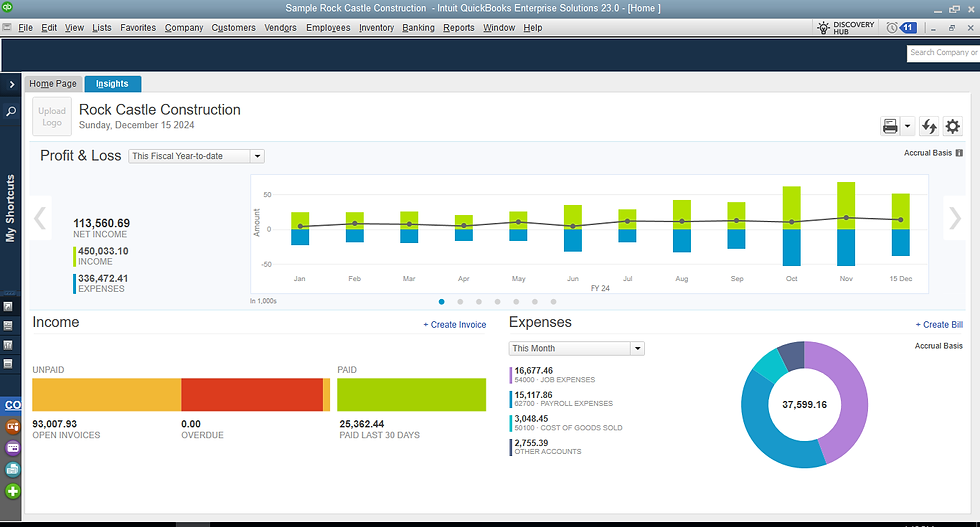
Comments