How to Create a Chart of Accounts in QuickBooks Desktop
- QBA Services LLC

- Oct 9, 2023
- 3 min read
Updated: Mar 26, 2024
Introduction
Creating a well-organized Chart of Accounts (COA) is crucial for understanding your business's financial health. QuickBooks Desktop makes it relatively simple to set up a COA, allowing you to keep track of your transactions in an organized manner. This guide will walk you through the steps to create a Chart of Accounts in QuickBooks Desktop, making your accounting process smoother and more efficient.
Table of Contents
1. Importance of a Chart of Accounts
Financial Clarity: A COA provides an organized view of all financial transactions.
Reporting: It aids in generating accurate financial statements.
Budgeting and Forecasting: A well-structured COA helps in budgeting and financial planning.
2. Types of Accounts
Asset Accounts: Track what the business owns.
Liability Accounts: Monitor what the business owes.
Equity Accounts: Reflect the ownership in the business.
Income Accounts: Record all revenue streams.
Expense Accounts: Track business costs and expenditures.
3. Steps to Create a Chart of Accounts
Step 1: Open QuickBooks Desktop
Launch QuickBooks Desktop and sign in with your admin credentials.
Step 2: Access Chart of Accounts
Go to Lists in the main menu, then select Chart of Accounts.


Step 3: Create New Account
At the bottom of the Chart of Accounts window, click the Account drop-down menu, then choose New.

Step 4: Choose Account Type
A dialog box will appear asking you to select the type of account you want to create (Asset, Liability, Income, Expense, etc.). Choose the appropriate type and click Continue.

Step 5: Enter Account Details
Fill in the account name, description, and other relevant fields.

Step 6: Subaccounts (Optional)
If the new account is a subaccount, check the "Subaccount of" box and choose the parent account from the dropdown.
Step 7: Save and Close
Once you've entered all the necessary information, click the Save & Close button.
4. Best Practices
Consistency: Maintain a consistent naming scheme for all accounts.
Detail-Oriented: Provide detailed descriptions for each account for better understanding.
Review and Update: Regularly update the COA as your business grows or undergoes changes.
5. Troubleshooting & FAQs
How to delete an account?
Go to Lists > Chart of Accounts, select the account, then choose Edit > Delete Account.
Can I change the type of an existing account?
It's generally not advised to change the account type as it may affect your financial reports.
6. Conclusion
Creating a Chart of Accounts in QuickBooks Desktop is a pivotal step in setting up your business accounting. It’s a straightforward process but requires thoughtful planning. Having a well-structured COA can greatly aid in financial management and reporting, ensuring you have a clear picture of your business's financial health.
_edited.jpg)

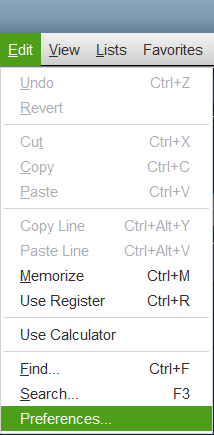
Comments