How to Create a Sales Order in QuickBooks Desktop
- QBA Services LLC

- Oct 9, 2023
- 3 min read
Introduction
Sales orders are an integral part of any business's sales and inventory management. They not only confirm a customer's purchase but also help in keeping track of your inventory. If you're using QuickBooks Desktop, creating a Sales Order is a fairly straightforward process. This guide will walk you through the steps to create a Sales Order in QuickBooks Desktop effectively.
Table of Contents
1. What is a Sales Order?
A Sales Order is a document generated to confirm a sale, detailing the items ordered, prices, terms, and conditions, but it doesn't include payment details.
2. Advantages of Using Sales Orders
Inventory Management: Helps in keeping track of items sold.
Customer Service: Allows for accurate and prompt fulfillment of customer orders.
Financial Planning: Assists in revenue and inventory forecasting.
3. How to Create a Sales Order: Step-By-Step
Step 1: Enable Sales Orders
Go to Edit > Preferences.
Choose Sales & Customers in the Preferences window.
Check the box for Enable Sales Orders.
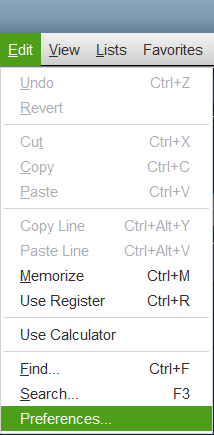

Step 2: Access Sales Order Screen
Navigate to Customers > Create Sales Orders.
Step 3: Select Customer and Details
Select the Customer and Job from the drop-down menu.
Enter customer information like address, terms, and other details.
Step 4: Add Items
In the Items column, add products or services the customer is purchasing.
Enter the quantity and rate for each item.
Step 5: Add Notes and Additional Information
You can add notes for internal use or for the customer.
Additional information like shipping method, delivery date, etc., can also be added.
Step 6: Review and Save
Double-check all the details entered for accuracy.
Click Save & Close to save the Sales Order.
4. Converting a Sales Order to an Invoice
Once the goods or services have been delivered, you can convert the Sales Order to an invoice.
Go to Customers > Create Invoices.
Select the customer and choose the Sales Order you want to convert.
Click Create Invoice.
5. Troubleshooting & FAQs
Missing Items: If an item is missing in your list, make sure to add it to your Item List first.
Cannot Convert to Invoice: If you’re having trouble converting, ensure that all items are available in the inventory.
Changes in Sales Order: Changes can be made to the Sales Order until it is converted to an invoice.
6. Conclusion
Creating a Sales Order in QuickBooks Desktop is an organized and efficient way to manage your sales and inventory. It not only confirms customer purchases but also paves the way for effective inventory management and excellent customer service.
_edited.jpg)



Comments